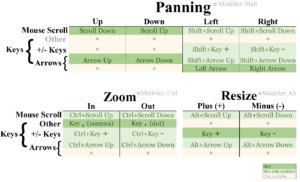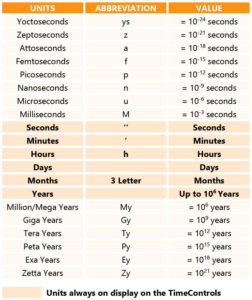Support
Frequently Asked Questions
Getting Started
Timeline Software is a desktop program for Mac and Windows. It is used to create and browse interactive timelines. Users can create, open and explore timeline files covering different historical topics.
- Download the installer: You may download the Free Version installer anytime from our website. The installer is also provided by direct download after purchase.
- Run the installer: Run and follow the installer steps. You’ll need to bypass the Microsoft SmartScreen warning (see below).
- Enter the license key: Once installed, activate your paid version of Timeline Software. Go to the menu: Help > Activate > Enter your License Key > Select Product Type > Activate. If you’re unsure which product type you have purchased, you can double check this by clicking on the “Subscriptions” tab in My Account.
Microsoft SmartScreen protects users against installing potentially malicious files. This window blocks many legitimate applications as well. The SmartScreen warning always provides you with options to bypass the block: click on the “More Info” button, then click on “Run Anyway”.
After purchase, access your license key on the Order Completed email you will automatically receive. You can retrieve your license keys anytime on the website My Account > License Keys.
- Windows 11, Windows 10 (Desktop & Tablet Mode), Windows 8.
- Mac OS X 10.15 Catalina or later.
- 1.6 GHz CPU or faster, 2-core. 2-GB RAM minimum (4-GB RAM recommended).
- Minimum free storage space 400MB.
- Internet connection is required for license key activation, software updates and timeline file downloads. Also for certain sharing features and accessing help resources.
Using Timeline Software
Click & drag to move around by panning and scrolling. Also, double-click on a line to center that line on the screen.
In addition, use the interface buttons to navigate. Click “Home” to reset the view or to fit the Timeline File on screen. Click on the arrows by the Time Controls to pan, and on the double arrows to zoom. Click on the plus and minus signs to resize.
The Time Ruler starts at 1000 Yotta years ago and ends 1000 Yotta years in the future. Using Timeline Software, this timespan is available to navigate and add events. This corresponds to a timespan of a septillion years, or 1 000 000 000 000 000 000 000 000 years. You can try to approach the start or end of the Time Ruler and have some fun!
The Time Ruler uses the International System of Units. For a list of units, prefixes and abbreviations used, see the table below.
The Time Controls tell you the moment in time your screen is currently focused on. A tiny arrow in the Time Ruler indicates the exact point in time. This tiny arrow can be moved along the Time Ruler.
Sources currently available:
Online Articles
Creating New Timelines
Timeline Software files can contain an unlimited number of items, in principle. Even though, computer performance should be considered if adding over 500 events in one file. Also, if adding hundreds of very cluttered events.
Yes, Timeline Software stores data on your computer only. No data is transferred online. The data included in your timeline files will remain always private and available to you, on your computer.
Delimiter characters are not compatible with the .csv exporting process. Delimiters include semicolons, tab and paragraph characters. Make sure your excel templates do not contain these characters. If present, they might trigger an alert message when trying to import the template with Timeline Software.
Import, Export & Print
Importing is supported for .csv files (Comma Separated Value). To see the .csv file requirements, see the Template file available for download on My Account > Downloads.
Exporting pictures to .jpg and .png formats is supported.
Yes. Timeline Software supports printing from within the application. You can configure settings in the Print Preview Screen, such as number of pages, paper size and orientation, page margins, etc.
To increase a timeline’s canvas length, click the Unlock Button and then zoom in. This button unlocks the canvas–screen length proportion, which is 1:1 by default. When unlocked, you can increase or reduce the canvas length, regardless of your computer screen size and proportions. You may lock the canvas at a certain length of your choice, such as 3:1. After using this feature, reset the canvas–screen length proportions to 1:1 and lock again. WARNING: on large files, this feature may slow down your computer!
As a rule, subscriptions provide free unrestricted personal use of Timelines Files. Professional and Perpetual licenses grant substantial internal distribution permissions. Click here to read about each subscription license terms. For extended and public distribution permissions, please Contact Us or write us at info@historytimeline.com.
Subscriptions & Payments
Historytimeline.com offers a Free Version, Personal and Professional subscriptions and a Perpetual license (one-time purchase) of Timeline Software. To read more the terms and conditions for each option click here. You can download Timeline Software anytime from our home page. You can also do this from the product page and your user account dashboard.
Click on the link to read more about our current End User License Agreement (EULA).
The license server uses a floating model for volume license key activation. The server assigns a number of license activations per product purchased (30, 60 or more). When a license is activated, there is one less activation available for other computers to use. If a license is deactivated, then that activation can be used again by other computers. Volume licenses can be reused for the valid period of the subscription.
Yes. See your number of available activations on My Account > License Keys > Activations.
You must deactivate your license key from the retiring computer, then activate it on your new computer. Follow the steps in Timeline Software Menu: Help > Activate > Deactivate . If you are unable to access your retiring computer, please email us. We will manually reset your license key.
Yes, we will email you a reminder 1 day prior to the subscription renewal date, both for manual and automatic renewals.
Follow the steps on the website: Login > My Account > Subscriptions > View > Cancel Subscription. You may cancel a subscription at any time and continue to enjoy the benefits until the end of the subscription’s period. Cancelling may not be available to some users for recently purchased subscriptions. Please Contact Us to cancel a recently purchased subscription.
If you paid using PayPal, subscriptions are also managed on your user account at Paypal.com. You can cancel your subscription at Paypal > Login > Settings > Payments > Manage Recurring Payments.
You can use Paypal, and Credit Card with Paypal processing to pay for your order. For Professional, Perpetual, or multiple subscriptions, we can accept payments by international bank transfer. Please email us at info@historytimeline.com telling us your desired subscription plan and we’ll email you payment instructions.
All order and payment details, including taxes, are available on the website: My Account > Orders. To ask for an invoice, please send a request with your order number to info@historytimeline.com.
Subscriptions include a 30-day money-back guarantee for Timeline Software issues that prevent installation and the normal use of the software. Before requesting a refund, you must Contact Support. Refunds will be granted if the issue cannot be resolved. Refunds will be paid using the same payment method as the initial purchase.
Yes, we will make a refund in case you did a duplicate payment by mistake. Please Contact Us by email at info@historytimeline.com.
Yes, we offer subscription discounts to teachers and schools in low-income areas. Also, to non-profit organizations.
Technical Support & Feedback
If you are having a technical problem, please Contact Us or write us at info@historytimeline.com.
Email us at info@historytimeline.com and we’ll consider adding the suggested feature.
Currently, the Time Ruler displays the year zero CE (Common/Christian Era). This year did not exist. In fact, year one BCE (Before Common/Christian Era) was followed by year one CE. This artificial year zero is a gap produced by the Time Ruler internal calculation needs.
We’re sorry about this! Thank you for helping us. Please report it to info@historytimeline.com. We’ll try to fix it as soon as possible!
User guide
Software Updates & Release History
Major Update - Upcoming
- Completely new office-like interface with a ribbon-based menu.
- Enhanced browsing speed and effortless zooming.
- Improved navigation controls and new document-browsing controls in the status bar.
- Ability to display or hide events by zoom level, importance and density.
- Ability to add icons next to item names.
- Ability to add background pictures and browse maps by time period.
- Ability to set zooming and panning bounds for each file.
- Ability to show or hide the time grid.
The next update will include the launch of Timeline Software version for MAC. This version for Apple’s computers will include all the above features.
Version 1.0.0 New Features
- Menu icons face-lift.
- Fixed overlapping timeruler units.
- Timeline canvas size limits set to 65k pixels.
- Added right-click menu options.
Version 0.9.5 New Features
- Fixed bug on lines width.
- Enhanced zoom speed control.
- Added full screen toggle.
- Date tooltip display enhancements.
- Added export picture.
Pre-Release Version
Version 0.9.4 New Features
- Multiple fonts for item names.
- Improve file loading speed.
- Brand-new language module for translations.
- Introduced drag & drop panning.
- Enhanced item selection and color display of the selection.
Pre-Release Version